Ever needed to schedule a task for multiple people or resources? Instead of adding the same task again and again for each person, why not do it all in one go? Multi-resource scheduling lets you assign a single task to multiple team members, equipment, or locations—keeping everything in sync without the extra clicks.
What is Multi-Resource Scheduling?
Multi-resource scheduling means assigning the same task to multiple people or assets at the same time. Instead of duplicating work or manually assigning the task to each person individually, this feature streamlines the process and helps teams stay coordinated.
Think of it as one task, one plan—but multiple resources working on it together. Whether it’s a project that needs a designer, writer, and developer, or a construction job that requires workers and machines, this approach saves time and minimizes errors.
Why Use Multi-Resource Scheduling?
All project managers are looking to save time. Multi-resource tasks scheduling can help you do just. See what exactly this entails and how to incorporate it within your resource scheduling. Plus, see what kind of benefits it will bring for your team and organization.
- No More Manual Work – Assign once, and it appears for all selected resources.
- Better Team Coordination – Everyone knows they’re part of the same task.
- Instant Updates – Any changes to the task apply to all assigned resources automatically.
- Simplified Planning – Less time spent organizing, more time getting work done.
When To Use Multi-Resource Task Planning?
In any scenario where multiple people or resources are working together, multi-resource scheduling keeps things simple. There’s no need to create several tasks for each of them or assign them one by one. Here are some widely-used example scenarios where you might use the Multi-Resource Task:
- Meetings – Instead of assigning a meeting to each attendee separately, just assign one task to everyone attending (and the meeting room).
- Driver + Vehicle Scheduling – Assign a driver and their van at the same time.
- Project Teams – Have a designer, writer, and UX lead working on the same project? One task, multiple people.
- Audits & Inspections – Send two auditors to the same location without creating duplicate tasks.
- Studio Sessions – Need a band and a recording studio booked together? Done in one step.
All this cases have multiple people or other resources (like machines or rooms) busy at the same time. By using a multi-resource task, you just need one task to manage them all.
TIP: Editing a multi-resource task updates it for everyone instantly. No need to tweak each individual schedule manually!
How to Assign a Task to Multiple Resources in Ganttic
With just a few clicks, you can set up multi-resource scheduling. Doing so is easy and straightforward. Just follow these simple steps or watch the video below.
- Create the Task – Define the task details as usual.
- Select Multiple Resources – Click the checkboxes next to the names of everyone (or everything) involved.
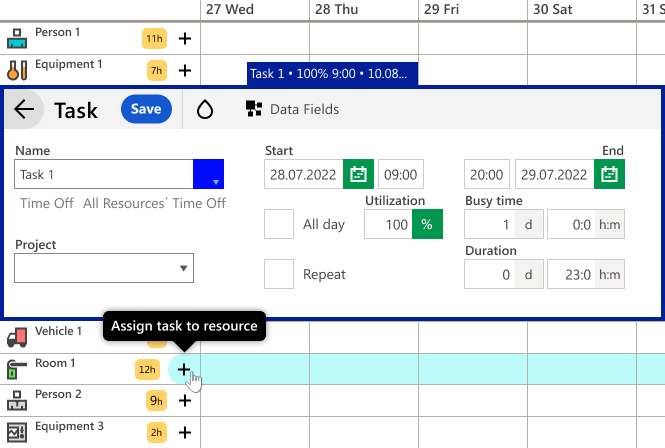 Assign multiple resources to tasks quickly, creating shared tasks amongst team members.
Assign multiple resources to tasks quickly, creating shared tasks amongst team members.
- Save the Task – Now, it will appear for all assigned resources at once.
- Make Changes in One Step – Edit the task, and the updates will apply to all selected resources.
Managing Multi-Resource Tasks with the Task Resource List
Need to check who’s assigned to a task? Look for the drop icon in the Task Edit Dialog:
A green number shows how many resources are assigned.
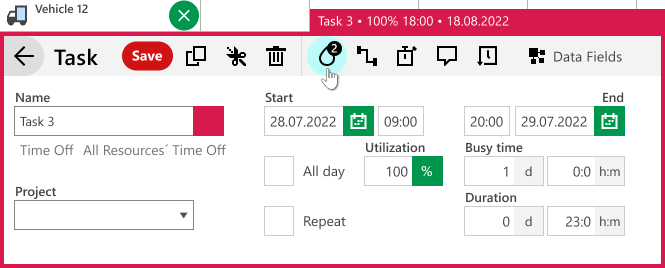 Open the Task’s Resources by clicking the drop icon.
Open the Task’s Resources by clicking the drop icon.
Click the drop icon to view or remove assigned resources with a single click.
 See which resources are attached to the Task. You can also delete them.
See which resources are attached to the Task. You can also delete them.
Scheduling Equipment and People Together
Many industries require scheduling both people and equipment for the same task. Whether it’s construction, manufacturing, consulting, or event planning, coordinating workers alongside essential equipment is key to efficiency.
Some common scenarios include:
- Construction Crews & Machinery – Assign an excavator and operator together to streamline job site scheduling.
- Consulting & Auditing – Assign multiple consultants or auditors to the same project.
- Production Teams & Tools – Assign a camera crew and their filming gear for a shoot.
- Event Staff & Venues – Book caterers and the banquet hall at the same time.
- Manufacturing & Logistics – Optimize workforce and fleet coordination.
By linking people with the resources they need, multi-resource scheduling prevents double bookings and improves planning accuracy.
Check out a few of Ganttic’s clients and how features like this have helped them work more efficiently.
3 Ways Multi-Resource Scheduling Help You Plan
It’s pretty likely that more than one resource will be needed to complete a task. Drivers and cars, teams and meeting rooms, customer support and clients, guitarist and studios…
Multiple Resource planning helps you:
- See Everything at a Glance – Click on a task to instantly view all assigned resources.
- Make Quick Adjustments – Add or remove people without creating new tasks.
- Save Time & Reduce Stress – No more repetitive scheduling—one task does it all.
Final Thoughts
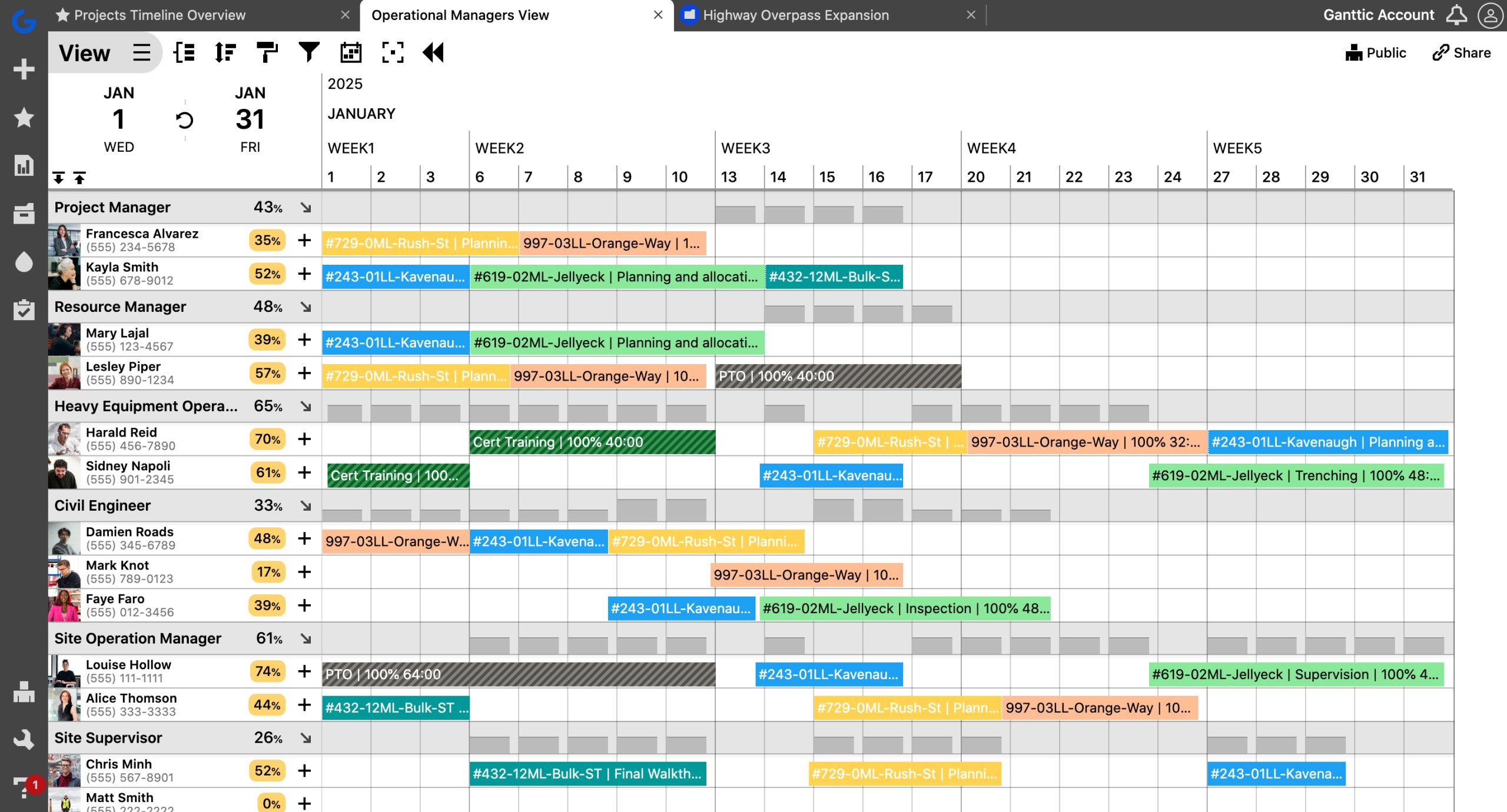
Multi-resource scheduling keeps project planning simple, organized, and efficient. Instead of juggling duplicate tasks, assign everything at once and keep everyone on the same page. Whether you’re managing a team, equipment, or complex projects, this feature is a must for stress-free scheduling.
In case you have any questions regarding other time-saving features in our resource scheduling software (or anything else ), let our support team know.