In the light of all the wall-building and banning actions in the world, we felt like we should keep up with the times, too. Hence, we decided to give you one more option to take rights from your users. One wouldn’t think there’s more to take. We have administrators and users that have different sets of rights. We have resource rights. We have project rights. It might seem that it’s enough of rights to give and to take? But no, there’s something else you guys have been asking for!
That is where our product developers put their evil mind together with yours and came up with The User With No Rights. Remember your first apartment on the basement floor where the only thing you could see was the ugly shoes of the people that passed by? Or maybe you are Harry Potter and can still remember the days when you used to live under the staircase? Or maybe you live in a cave and the only way to know what the weather is like is to go outside or to go on Facebook in the hopes that aunt Carol has posted “It’s snowing!!!” or something else like that? Well, that’s how the life is going to be for The User With No Rights. They can only see what the administrator decides they need to see. Whether if it’s someone’s shoes or plain walls or the tasks for the next week.
CREATING A USER WITH NO RIGHTS
To create this User With No Rights, you must first make them a user as opposed to an administrator. Then, move on to rights and take away project rights. You have the power. Don’t be afraid to use it! After that, the new juicy part kicks in. Choose “View Only” from Customization rights. Click on “Save”. Do your best evil laugh. Mwahahahaha!
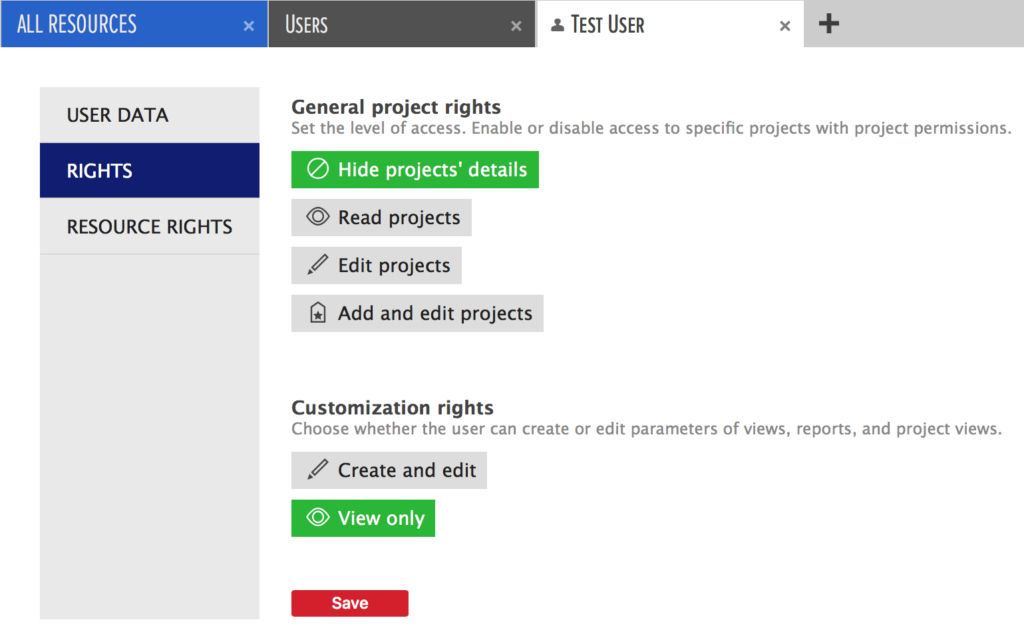
If you are feeling extra eager, you can select “Resource rights” and choose “Can see only selected resources” and select no resources. That’ll show them! Actually, it won’t show them anything. They will have no rights, and they won’t see any of the resources! After clicking on “Save”, you can do you evil laugh one more time! You have created The User With No Rights.
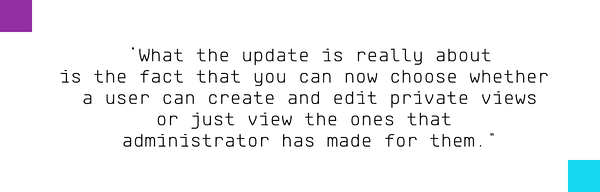
What the update is really about, is the fact that you can now choose whether a user can create and edit private views or just view the ones that administrator has made for them. So if a user comes to your mind that’s constantly lost in the resource planner – you now have a new option to make following plans easier. The user with “View only” rights will only see public views made by administrators. The users can still edit and view tasks and projects they have rights to. They can also navigate on the timeline, just can’t save the preferences or create new views.
FLOPPY DISK’S NEW POWERS
Oh, and on a completely different note. Or somewhat different note? Like a flat or sharp version of that note? Anyway. The floppy disk you used to save parameters for a view. It now has more power than ever.

If you hover over the floppy disk, you’ll see that you can save the view, save it as a new view, rename it or restore its default settings. So, I think we can all agree it’s a pretty great floppy disk. As you can see, the option to make a view public or private has moved to the right side of the planner. The options there are still the same. Users can still create only private views (and you can now disable that option, too), while administrators can create and edit public views.
What do you think? Are these updates going to make you resource planning process smoother?