As a Ganttic user, you’ve probably noticed our recent changes to the planner. Over the weekend, we rolled out a few updates to our interface. Some of this was based on feedback we received from you.
In addition to the new interface design, we also recently had a few small updates. Here we’ll explain what all the new features and updates mean. Plus, how to implement them in your planning.
Updated Interface
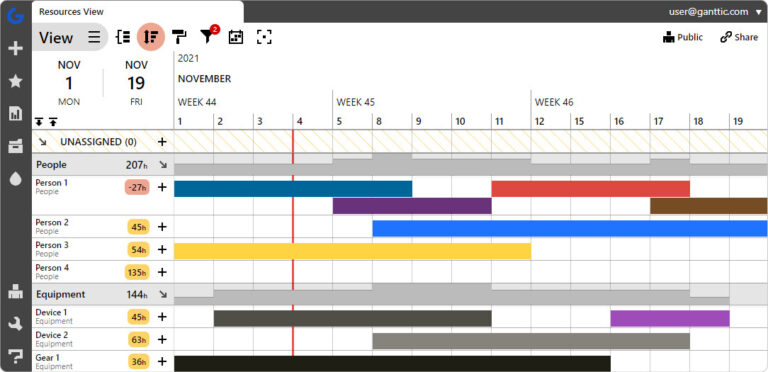
The biggest update is one that you’ve hopefully already noticed. We’ve updated our app’s interface to go along with our new brand design. Most of these changes were just aesthetic, but we hope that the transformation will bring a fresh face to your plans.
Prior to this upgrade, we reached out to our users for some feedback on Ganttic’s UI.
First of all, thanks so much for all the feedback. We had an overwhelming response from our users, which we are still sorting out. We will get back to you, though!
And if you want to tell us what you think of the new interface, contact us and let us know. Love it, hate it, or didn’t even notice. We’re curious to hear if it’s affected your workflow at all.
New Data Field Type: Auto Increment
We added a new type of data field to plan with: Auto Increment. This numeric data field will be available for any of your Resources, Projects, or Tasks.
When this data field is included, each new resource, task, or project you add will automatically increase by one. This is calculated by the planner and cannot be changed manually. And once it is applied, it will not affect old tasks.
For example:
Auto increment is added as a task data field. The first task created will have the value of one. The second task will have the value of 2. And so on.
This value is unique. And will be applied to all new tasks regardless of their connected projects.
Uses for the Auto Increment Data Field
This data field comes in handy if a unique identifier is needed when connecting 2 data sets. When importing or exporting data from Excel, for example. Or for those utilizing Ganttic’s API, this data field will be especially useful.
Timeline Scrolling
The next is a client request that’s a long time coming. We’ve made it easier to navigate the planner with a scrollable timeline.
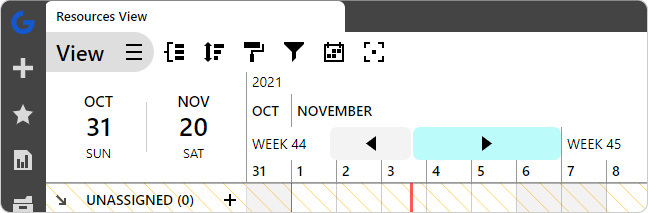
It is still possible to click on dates on the timeline. But now, you can also hover and scroll. No clicking necessary.
Simply hover over the calendar header with your mouse and scroll to the left or right. Days, weeks, months, and years are all scrollable.
Whether you’re looking back or forecasting the future, quickly get to the dates you need.
1 Minute Precision for Tasks
The last update is also a common request. Now, when scheduling new tasks, you can schedule start and end dates down to the minute.
Get as precise as you want when scheduling.
End 2021 Strong
We hope the latest batch of updates make a positive impact on your Q4. And you can crush those year end goals.
Stay tuned to Ganttic’s blog for all the latest news and scheduling tips. Or follow us on LinkedIn and Twitter.
You can also book a demo and we can chat how any of these changes will impact the way you plan, or some tips on implementing them.
Happy planning!