For many, the visual readability of a Gantt chart in the convenient package of Outlook Calendar is the only thing they want from a project management system. Simple to make, easy to read, and with you at all times. Here we’ll show you how to get the best of both worlds – by syncing a Gantt chart with your personal calendar.
Can I create a Gantt chart in Outlook?
Outlook doesn’t support Gantt charts natively. While it is possible, and Microsoft itself describes the process as “easy,” be forewarned that it involves building another Excel sheet, with specific steps. So if you have the skills, time, and Cloud Storage, it’s doable.
However…..there is a better way.
How do I create a Gantt chart for my calendar?
By integrating an online Gantt chart with your Calendar, you can turn Outlook events into a dynamic tool that gives you a visual overview of your work. More than that, a manager can as well sync EVERYONE’S Outlook Calendars to 1 single Gantt chart.
Meaning not only can you visually lay out your projects, but your team members, project teams, freelancers, all of their work can be coordinated into a resource Gantt chart. Making it much clearer to see who is doing what, and when.
Why Use Ganttic to Create an Outlook Gantt Chart?
When you sync Ganttic with Outlook., you get a clear view of your project’s timeline right alongside your daily calendar. This integration makes managing multiple tasks and deadlines much easier. Plus, you’ll be able to visualize resources, dependencies, and critical milestones, which standard Outlook doesn’t offer. it is also the easiest way to use Gantt chart scheduling in Outlook Calendar.
Here’s how it benefits your project management:
- Visual timelines: Unlike traditional Outlook scheduling, a Gantt chart provides a visual representation of your tasks, showing overlapping activities and dependencies.
- Real-Time Updates: Syncing ensures your calendar is always up to date with any changes made in Ganttic.
- A Single Source of Truth: No more scattered schedules! By syncing Ganttic with Outlook, your team gets a unified calendar where everyone stays on the same page. Learn more about managing shared team calendars.
- Better Availability Tracking: Instead of juggling multiple calendars, Ganttic helps you see who’s available and when, preventing scheduling conflicts and overbooking.
Creating an Outlook Gantt Chart with Ganttic
Setting up an Outlook Gantt Chart with Ganttic is quick and easy. First, you’ll need a Ganttic account and access to your Outlook Calendar. Once connected, Ganttic will sync your project tasks with Outlook, keeping everything updated automatically.
Watch the video here on how to make it happen:
Or follow these steps:
1. Sign Up for Ganttic: If you haven’t already, create a free Ganttic account.
2. Add Resources: These are your team members whose Calendars will be synced. You can add resources manually, watch the tutorial below, or upload your entire resource pool via CSV import.
3. Enable Calendar Sync: Sync the calendars of team members whose schedules you want to manage. Click the calendar synchronization icon in the toolbar and select Outlook Calendar.
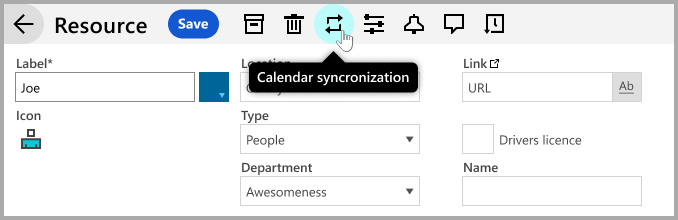
4. Choose Your Sync Direction:
- One-Way Sync – Ideal if you only want Outlook events to appear in Ganttic without sending data back to Outlook.
- Two-Way Sync – Keeps both calendars in sync, so updates in Ganttic reflect in Outlook and vice versa.
5. Customize Sync Settings: Decide what information gets transferred. Outlook event titles will become Ganttic task names, while Ganttic task and project names will appear as Outlook event titles.
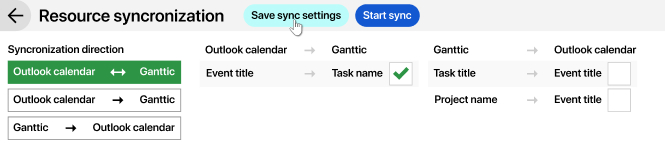
6. Start the Sync: Click Save Sync Settings, then Start Sync.
7. Authorize Ganttic: A pop-up will ask for permission to access your Outlook Calendar. Click Yes.
8. Select Your Calendar: Choose which Outlook Calendar to sync with Ganttic.
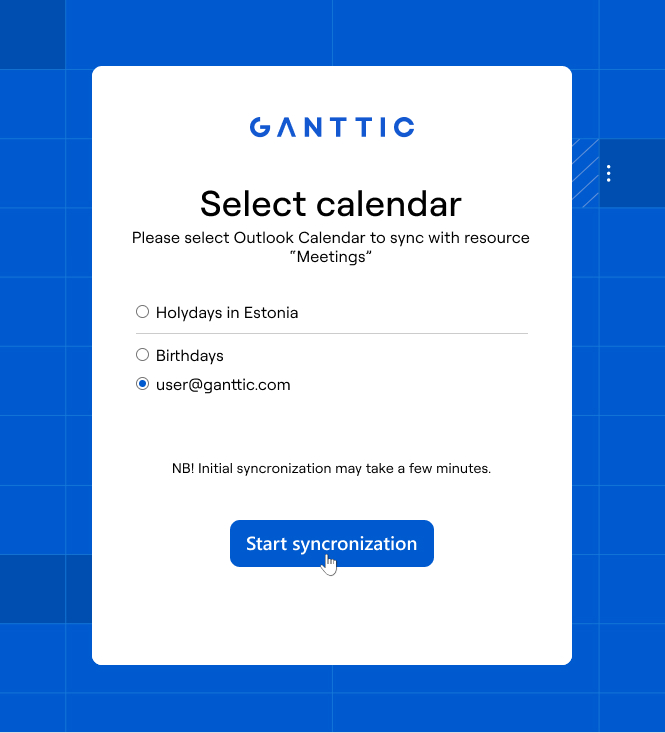
Once everything is set up, your Outlook Gantt Chart will stay updated in real time. You’ll receive notifications when tasks start, end, or change—just like any other event in your calendar. Now, you’re all set to manage your projects visually while keeping Outlook in sync!
Tip: In addition to Outlook sync, did you know you can also sync Ganttic with your GCal?
Benefits of an Outlook Gantt Chart Integration
There are a number of benefits as to why you should sync your Gantt chart and Outlook, including:
Easier than creating a Gantt chart in Outlook
Why sync? Because with the click of a few buttons and about 30 seconds of your time, you’re able to have all your plans and data in your personal calendar and vice versa. This is a whole lot easier than taking a different approach and creating a Gantt chart with Excel in your Outlook Calendar. Make it easier on yourself and skip the lengthy how-to.
Perfect for managing dispersed teams & freelancers
Keeping track of freelancer schedules can be tricky, especially when they’re working across different time zones or juggling multiple projects. With Ganttic’s Outlook sync, any tasks, updates, or deadlines you schedule in Ganttic will automatically appear in their personal calendars. No need for constant check-ins—freelancers can simply open their Outlook app to see what’s on their plate. And since this works wherever your team is located, it’s just as useful for managing remote workers or hybrid teams. With everything in sync, you can focus on the work instead of the logistics.
Keeps everyone (even the technologically challenged) up to date
There’s always that one person in your office who has problems with technology. Maybe it’s the one guy who always locks himself out of his email. Or the person who never gets updates because their phone is constantly on the fritz. Or the boss who can’t turn off the potato filter for the entirety of your video conference call.
Unfortunately, syncing your planner with Outlook won’t cure all these technology woes. But it can make it easier for everyone to stay up to date and informed on work events. Anyone with the shared calendar can see what the upcoming tasks are, even without signing into Ganttic.
More control
When you decide to synchronize your calendar with your planner. You’ll have control over the information you want shared between programs. In Ganttic, you can choose not only the specific resources you want synced, but you can also decide if you only want Outlook to access your planner or if you want Ganttic to access your calendar. Or if you want the information like new events, to be imported to both. This is your choice between one-way sync or two-way sync.
You wouldn’t use a knife to dig a hole. So why use Outlook as a Gantt chart? Syncing Outlook to Ganttic lets you use the dedicated tools for their original purpose, but with something extra. With the different syncing options, you can decide if you want to let Outlook keep track of your personal appointments and save Ganttic for the work stuff. Or integrate everything so new events pop up in both when they are added. Either way, you’ll know that the right tool is being used for the right task.
Sync your plans, don’t sink them
Syncing your personal calendar with Ganttic is a quick way to get organized and stay on top of your plans. It’s an easy way to make clear online Gantt charts shareable with the whole team.
You can also do the same if you’re using Google Calendar. Or if you’re interested in syncing your in-house applications instead, Ganttic API is also available. However you sync, try it today and schedule your resources better for tomorrow.
Want to keep your team better connected? Sign up for a 14 day trial of Ganttic and see how syncing can help.