Efficient resource allocation is a critical aspect of successful project management. Without a clear understanding of available resources and how they align with project tasks, organizations can face challenges such as missed deadlines, budget overruns, and compromised project quality. To overcome these hurdles, project managers rely on a powerful tool known as the resource matrix. Here we will explore what a resource matrix is, its benefits, and how to create one to optimize resource allocation in project management.
Project Resource Planning: Understanding Different Approaches
For each project manager, there’s their own favorite way to create the project management schedule. There are the ones that still prefer to plan on a whiteboard. Ones that have found a spreadsheet-based resource planning template that works for them.
There are the ones that plan create a work breakdown structure and then schedule the tasks using it. While, some project managers like to assign the resources right away and those that prefer to schedule the tasks first.
Here’s a breakdown of some of these approaches and the different tools used to reach the goals set.
Project Resource Management Techniques
- Project-based resource planning
That’s where projects are at the top of the project management food chain and resources are just means to an end. Project resource planning is often more about planning, rather than optimization. It’s allocating resources to tasks, not the other way around. Here it’s all about staffing projects and ensuring capacity for project tasks. With little to no emphasis on optimizing resource utilization.
- Resource-based project planning
In resource-based project planning, the approach is reversed compared to project-based planning. The main goal here is to keep resource utilization at an optimal level. Tasks are allocated to available resources, and project planning takes a backseat. The emphasis is on efficiently utilizing resources while project considerations are secondary.
- Matrix planning
Matrix planning combines the best aspects of both project-based and resource-based approaches. It focuses on task allocation while considering both resource capacity and project capacity. The goal is to maximize project efficiency by ensuring resources are allocated optimally. This approach involves planning for individual projects and pivoting the resource plan to assess how it aligns with overall resource utilization. Matrix planning strikes a balance between project requirements and resource optimization.
Basically though, if you’re a manager who plans resources and projects. Seeing how both fit together is optimal. That way you always know if the project you have scheduled will have the right capacity to get it done. Without worrying if you’re overburdening anyone in the process. That’s where a resource matrix comes into play.
Understanding the Resource Matrix
A resource matrix, also known as a staffing matrix or resource allocation chart, is a visual representation that maps project tasks or activities against the resources required to complete them. It provides an overview of the project’s resource needs and helps in identifying potential bottlenecks or imbalances in resource allocation. The matrix typically includes information such as the names or roles of team members, their availability, skills, and the tasks they are responsible for.
In general, matrix planning is a resource management technique where you lay out your projects and resources as a visual plan. This allows you to see the connected resources to projects and vice versa. This management technique puts equal emphasis on projects and resources, and the way to achieve this means seeing the project and resource schedules from all possible angles.
The reason why managers love it so much is that it gives the best possible overview of how everything comes together. It’s the big picture and the small details all in one.
Benefits of a Resource Matrix
Matrix planning takes the best of both worlds of project and resource planning. With it you can ensure that resources are allocated to maximize project efficiency. While also taking into account utilization. It’s planning for one project and pivoting the resource plan to see how it all comes together. This in turn creates some big benefits for your organization and staff. Including:
- Efficient Resource Allocation – By creating a resource matrix, project managers gain a clear understanding of the availability and skills of team members, enabling them to allocate resources optimally. This prevents overloading certain individuals or departments while ensuring all project tasks are adequately staffed.
- Improved Planning and Scheduling – A resource matrix helps in aligning project timelines with resource availability. It allows project managers to identify potential resource constraints and make informed decisions regarding task sequencing and scheduling.
- Risk Identification and Mitigation – With a resource matrix, project managers can proactively identify potential resource gaps or bottlenecks that may impact project delivery. By identifying risks early on, they can take appropriate measures to mitigate them, such as hiring additional resources or redistributing tasks.
- Enhanced Collaboration and Communication – A resource matrix facilitates transparent communication among team members and stakeholders. It helps everyone involved understand the resource requirements and availability, fostering collaboration and enabling effective decision-making.
Creating a Resource Matrix
When you’re ready to begin giving matrix planning a shot, here’s the steps to take in creating one.
- Identify Project Tasks
Begin by listing all the tasks or activities required to complete the project. Break them down into smaller, manageable components to ensure comprehensive coverage. This is your classic work breakdown structure (WBS), that usually comes at the beginning of project scheduling.
- Determine Resource Requirements
Now add to your resourcing demands. Achieve this by assessing the skills and expertise needed for each task. Then you can begin to identify the resources (team members, departments, or external contractors) that possess those skills. Consider factors such as availability, workload, and any constraints or dependencies.
- Design the Matrix
Create a grid or table where each row represents a resource, and each column represents a project task. Fill in the matrix with the names or roles of resources against the tasks they are responsible for. While a simple table in Excel works, a resource-based Gantt chart can be even better for this step!
- Add Resource Details
Include relevant information about each resource, such as availability (e.g., hours per week), skill sets, and any specific constraints or dependencies. This data will assist in making informed decisions once you begin executing your projects.
Tip! In resource planning software, use custom resource data fields to fill out this info.
- Review and Adjust
Regularly review and update the resource matrix as the project progresses. This ensures that changes in resource availability, project priorities, or task dependencies are reflected accurately, allowing for agile resource allocation.
Matrix Planning in Ganttic
A resource matrix is the first step to better project management. And a simple one can be created in any kind of Gantt chart software or even with a template in Excel. As long as you get the visual overview of your resource pool and task list, that’s what counts.
But to ensure your projects are aligned with resource capacity, you’ll need to switch up how you see the matrix.
In Ganttic’s Single Project View, you can switch between Resource and Task modes. This allows you to schedule unassigned tasks which can later be assigned to the right resource once you’re ready. From there it’s simple to flip back and forth from a Project View and a Resource View. Giving you a complete overview from different angles.
Here we’ll get you how to set yourself up to do your own project resource matrix planning.
1. Add a new Project to Ganttic
The first thing you’ll need to do is add a new project to your planner. Customize this and add in details by filling out the custom data fields. These include signifiers like the project reference number, project manager, the status of the project, or the different milestones and phases of the project.
2. Open a Single Project View
Next, you open the project in a Single Project View. From there it’s simple to start scheduling tasks for the project without worrying about the resources. Some like to define the tasks beforehand, others do it on the go.
3. Add Tasks
Begin creating your WBS by adding tasks to the project. All tasks added in a Single Project View will automatically be connected to the larger project. There’s 2 kinds of tasks that can be added, those with resources (assigned tasks) and those without (unassigned tasks). Proceed as you see fits.
Adding assigned tasks:
Choose the All Resources mode and simply drag and drop the tasks to a resource. All tasks created this way will automatically have a resource attached. Once it’s scheduled, the Task Edit Dialog will appear. That’s for you to add any additional details if needed.
In this mode, you’ll see the placeholders for any other work assigned to your resources. This ensures that no one is overbooked in the process. You can also turn on availability settings, so you track the available time each resource has, even if it’s work on other projects.
Check in on any of the assigned tasks in the Project Resources mode. This will only display the ongoing work and timeline for this one project. As well as only that project’s resources.
Adding unassigned tasks:
If you don’t know what resource is the best fit yet, then choose the Task mode. These tasks can be as detailed as you like. You don’t even have to add a title if you’re not sure yet!
Now, you’ll have a bunch of unassigned tasks. However, these tasks will be automatically connected to the project so you can easily differentiate them in the general resource plan using project colors.
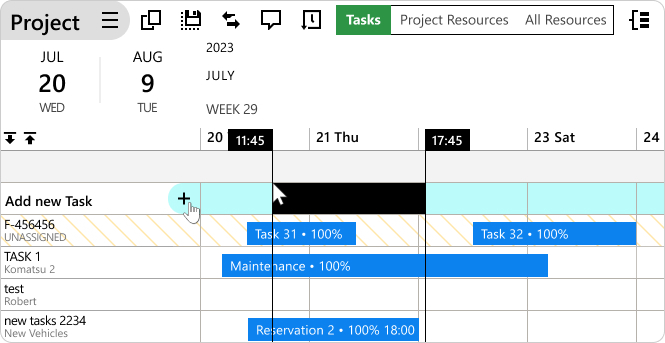
4. Allocate Resources
If you use unassigned tasks, you will now need to begin assigning the right resources for the jobs. Again, there are many roads to take.
For those of you that are here just for the high-level resource planning, switch to the All Resources mode. This will display the entire resource pool. From here you can simply drag the tasks to the resource you’d like to take on the work.
If you want to assign the task to multiple resources (for example to different team members plus a piece of equipment), you can do it using the + that appears next to resource title once you open the Task Edit Dialog.
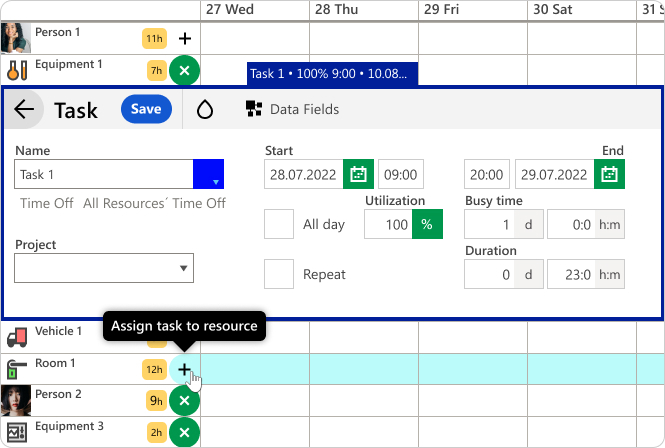 In Ganttic you can assign a task to multiple resources with a click of the button.
In Ganttic you can assign a task to multiple resources with a click of the button.
If you are for a more organic approach to project management scheduling, you can also do things a bit differently. Since research has shown that the best and most efficient approach to resource management is the kind that involves the resources, we recommend you to take that road. See which resources are available and hold a meeting. Maybe have a framework in mind and discuss the tasks. From there, let the top performers choose the tasks that they want to take on. If you have your planner open, you can even add the tasks as you go. Now that’s transparent, effective scheduling!
5. Monitor the Resource and Project Matrices
For a full matrix planning experience, change between these modes and even different Views. While the Single Project View offers a detailed plan of one project, it’s also good to take on the big picture. So designing and utilizing an All Projects View will give you a complete overview of the entire portfolio.
No matter your preferential way of planning Ganttic has you covered. Hop on over to our Help Desk for more tips on planning. Or book a free demo at anytime.
Choose Your Planning Style with Ganttic
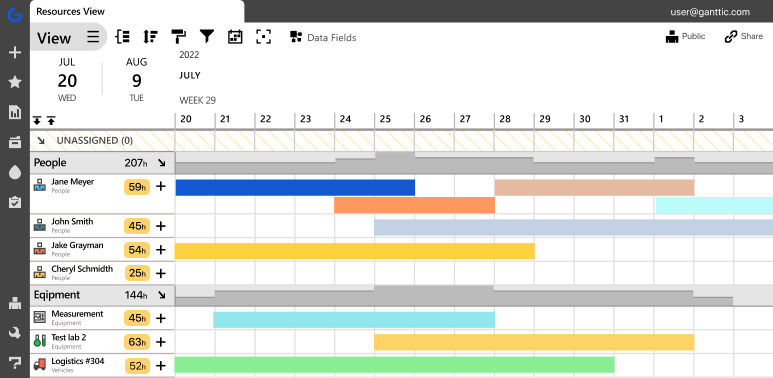 Ganttic is a powerful online tool perfect for creating a project and resource matrix.
Ganttic is a powerful online tool perfect for creating a project and resource matrix.
Efficient resource allocation is crucial for project success, and a resource matrix serves as a valuable tool in achieving this goal. Begin today by incorporating this powerful technique into your project management arsenal to optimize resource allocation and drive successful project outcomes.
When it comes to project management, having a clear vision and knowing what you want is half the battle. With Ganttic, you have the power to build your ideal workflow from start to finish. Whether you’re initiating a project, planning tasks, allocating resources, or visualizing your project timeline. Ganttic’s matrix planning approach to project resource management provides the flexibility and control you need to bring your vision to life. With Ganttic, you have the perfect companion to transform your ideas into successful projects, making your journey as a project manager smoother and more efficient.