Change is an inevitable part of project management. And one of the most frustrating aspects is when projects get delayed. And although the “how’s” and “why’s” vary, most PMs don’t have time to deal with that when it comes to rescheduling.
To make it easier on you, this article will show you how to use a feature of Ganttic that shifts your projects as well as their connected tasks and resources back and forth on the timeline. “Project shifting” makes it way easier and less messy when those project delays do occur. As it helps you solve the problem, without adding extra work.
Why Projects Get Delayed
Project delays don’t always equal project failure. But it is often the first step.
Delays occur from a variety of reasons. Changes can arise from internal conflicts to external pressure. And the reasons behind the delays vary a lot depending on the industry. Whereas in construction weather is a main factor for project delays, in IT it’s not so much.
Here’s a list of some of the most common reasons projects are delayed.
- Resource constraints – there just isn’t enough resources on hand to fulfill the project objectives. Or perhaps other projects took precedence.
- Budgeting issues – estimations were off or changes in the supply chain have raised costs.
- Timeline estimations are off – the durations of tasks were incorrect or the entire project itself was off.
- Priority changes – other projects were scheduled that took priority which impacted the resource capacity plan.
- Unrealistic objectives – maybe the project was scheduled without concern as to whether it could be accomplished. Unfortunately plans don’t always match reality.
- Communication is blocked – maybe the correct channels were never established in the first place. Or updates keep getting lost along the way.
- Change in management – maybe the project’s PM was taken off or moved somewhere else. If someone new has to take over a project, often there’s a rocky start.
- Unexpected circumstances – you can’t predict the future. And sometimes a natural disaster or crisis occurs that delays a lot more than a project or two.
How to Deal With Project Delays in Project Management
The best way to deal with project delays is by addressing the root cause of the delay. Though of course, this is easier said than done. Here’s a few more ways that project managers can help to alleviate the pain of delays to the project schedule.
- Install proper communication channels – A lack of communication is the cause of so many issues in life. Nip this in the bud when it comes to project management however. Whether that means setting up weekly meetings with stakeholders, including specifics in the resource planning report for the senior management, or devising a system to communicate with your project resources.
- Manage all aspects of the project – Projects aren’t only the end goal. They are made up of countless tasks, sub tasks, and resources. Just looking at your timeline won’t tell you how each project and its tasks are faring. To do that, you need a project management system that allows for an overview of the portfolio, as well as an in depth look at single project specifics.
- Invest in resource planning software – Similarly, many project management tools don’t say anything about your resources. Meaning you’d have no way of knowing how your bulldozers are running. Or whether you have enough capacity on the development team next July. Decide whether it’s worth it to create a resource planning matrix or even spring for an ERM. Or you could look for something in the middle that does both.
- Add data you can use – Budget mistakes sometimes occur because no one was watching. But if you include that information into the project itself, you have a better way to track it. Even better is when the system lets you hide certain information in the planner, so there’s not as much noise. Or custom data fields can help you include the right amount of details.
- Engage in resource management – resources are the number one reason projects fail. Either a lack of or poor capacity planning. Resource management is critical for the well being of your entire portfolio and ensures that all your people, tools, equipment, and vehicles are utilized effectively. Investigate some resource management strategies that are easy to implement into any workflow.
How To Postpone a Project in Ganttic
It is now possible to shift all of the tasks and milestones connected to the project back or forth on the timeline. You can also choose to split the project and only shift the tasks and milestones before or after the split date.
Here’s a step-by-step guide to delaying projects in your Ganttic resource planner.
1. Since you want to see the troubled project you are going to shift in its entire glory, you need to open a single project view.
Single project views are good for scheduling since you don’t need to select the project each time you are scheduling a task. You can also schedule tasks without assigning resources and view the list of tasks.
2. Next, you must open the Project Edit Dialog and select ‘Shift project’ from the menu.
Now you can decide if you want to shift or split your projects. We’ll explain the difference below.
Shifting projects
The first and the most straight-forward is the option to shift all the tasks and the milestones that are connected to the project.
To shift the whole project, you need to select the indicator for the offset and the date that is going to be used to pin the project to the timeline.
There are two types of indicators for the offset: the start time of the first task of the project and the milestones you have set. While it’s pretty easy to comprehend how using the start time of the first task will work, the milestones might be trickier but still useful.
If you select the start time of the first task, the new start time of the task will be the new date you are going to select. All the other tasks will be either pushed forward or moved back accordingly.
However, milestones are most often in the middle of the project rather than at the end of it. Meaning that the new date you will select will be the new date for the milestone, and all the other milestones and tasks will be placed accordingly. If the milestone is at the end of the project, the other milestones and tasks will be backcasted.
It’s the same thing as the first option but might need a bit more mental gymnastics to get a hang of it.
The last step is to confirm the shift. Remember that the undo button doesn’t work for this action. If you have made a mistake, you need to shift the project once more or manually move the tasks on the timeline.
Split-shifting projects
The second option is to split-shift the project. To do that, you need to select ‘Shift a part of the project’.
As the next step, you must select a date for when the project will be split into two.
Once that’s done, select the part of the project that you want to move. The part that you don’t select, will remain as it is on the timeline. If there are tasks that are overlapping with the split date you have chosen, you should consider if you want those tasks to be moved with the split or left untouched (i.e. the overlapping tasks won’t be split into two either way).
Before you can confirm the shift, you must again choose the offset and the new date.
How is it going to benefit you?
1. You will save time on rescheduling.
Resource scheduling is a never-ending process with changes after changes. Some adjustments are small and only take a minute to implement, others take more time. Shifting an entire project or even a part of it without the new feature is one of the latter. However, with the update, it will only take a minute.
2. There will be less manual errors.
If you don’t need to manually reschedule all the tasks, there is less of a chance that you will misplace a task or two. However, even with the shifting option, you should always check for conflicts. Just one more reason to replace Excel with proper project management tools.
3. You don’t have to worry when scheduling a project that isn’t confirmed.
Often, you need to allocate resources to projects that have not been confirmed yet. If one of those projects gets canceled, you can easily move the other projects on the timeline.
Prevent Project Delays with Ganttic
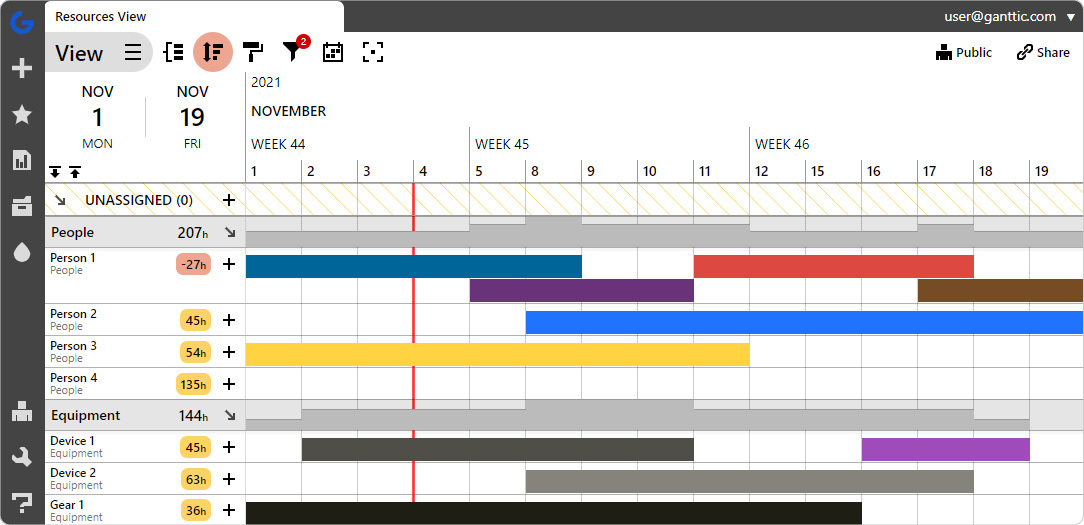
Taxes, death, project delays. All are inevitable. But some aren’t necessary. With Ganttic, you can manage projects better with a clear timeline and online Gantt charts that provide a full rundown. Resource utilization graphs indicate whether your resources are already booked, so you can guarantee capacity. And with shareable reports and unlimited users, communication is never blocked.
See how Ganttic can help. Book a free demo to learn more. Or sign up for a free 14 day trial.