Did you know that your favorite time management tool, Google Calendar, can be turned into something even better? Like a powerful resource planner or even a detailed project management chart? It’s simple and takes only 3 steps! We’ll explain how you can easily to turn your Google Calendar into a Gantt chart and take your plans to the next level.
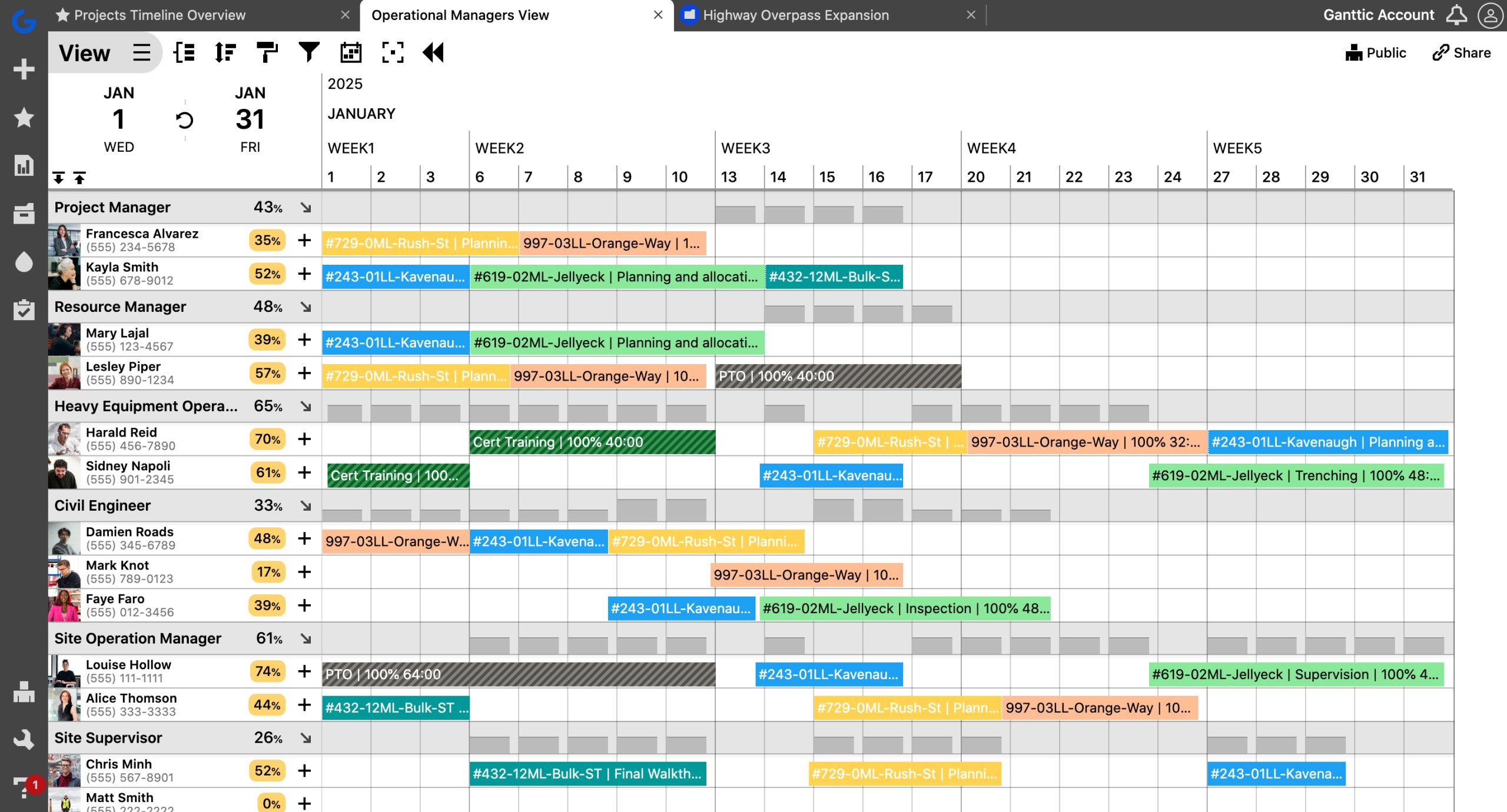
Can I Use Google Calendar for Project Management?
Google Calendar is a great tool for everyday use. It’s a quick and easy way to keep track of project deadlines, client appointments, as well as personal obligations. However, when managing larger projects or a growing portfolio, relying solely on Google Calendar can become overwhelming.
As soon as projects grow more complex, GCal falls short on features like tracking dependencies, resource allocation, and progress monitoring. By integrating it with a Gantt chart, you can bridge these gaps and gain a clearer, more effective project management workflow.
A Gantt Chart Calendar
So we’ve established that in order to get an overview of your team’s tasks and workload, Google Calendar may not be the best option. It’s simply not designed for organizations handling larger projects or higher workloads.
But that doesn’t mean we have to leave our beloved GCal behind!
Instead, we can integrate Google Calendar with Gantt chart software.. This combination merges the personal scheduling power of Google Calendar with the comprehensive project visibility of Gantt charts—creating what you could call a “Gantt chart calendar.”
With tools like Ganttic, integration is simple and only takes a few steps. Once connected, you’ll enjoy synchronized team schedules, a visual overview of multiple calendars, and a powerful tool for resource planning. It’s an easy way to manage projects, track tasks, and stay organized.
Gantt Charts + Google Calendar for Project Management
Gantt charts are the go-to method for many project managers, thanks to features like drag and drop scheduling, task and resource and task utilization, and customizable data fields. These tools provide better insights, promote team efficiency, and make it easier to organize projects at scale.
While dedicated project management software offers these capabilities, transitioning to a new tool can feel daunting. Manually migrating data or training your team might seem like a hassle.
That’s why integrating Google Calendar with a Gantt chart is the perfect middle ground.
By syncing your Google Calendar with an online Gantt chart like Ganttic, you can import key events and schedules without disrupting your team’s workflow. Everyone can continue using GCal as usual, while managers gain access to advanced features like visual task overviews, detailed project timelines, and resource allocation.
It’s the perfect blend of simplicity and power, giving you everything GCal lacks in project management.
From Google Calendar to a Gantt Schedule Timeline: Step-by-Step Guide
In this step-by-step guide, we’ll show you how to integrate Google Calendar with Ganttic and create a dynamic Gantt chart that syncs seamlessly with your existing schedule. By visualizing your calendar events in a Gantt chart format, you’ll automatically transform planning and project management to the next level.
1. Add a resource to Ganttic
To turn plans made in Google Calendar into Gantt charts, you have to have a resource to schedule tasks for. If the resource already exists, you can skip this step.
Resources can be anything you plan with—people, equipment, or facilities. If you’re new to Ganttic, sign up and start by adding everything relevant to your projects, such as team members, meeting rooms, or tools. This ensures you have everything in place for effective scheduling.
2. Set up Google Calendar sync
Now that you have your resource, you should sync it with Google Calendar.
In Ganttic, you can choose between one-way sync and two-way sync. We’ll explain what these mean.
One-Way Sync
One-way sync is a good idea if you don’t want any data coming from Ganttic to Google Calendar. If you are syncing your data with an existing calendar you might want to consider one-way sync.
Two-Way Sync
With Google and Ganttic two-way synchronization, we export the existing data from Google to Ganttic and vice versa. Two-way sync is the one for you if you actually want to do some planning with Google Calendar and create Gantt charts of plans made in GCal. Any changes you make to the plans will be synced to Ganttic for others to see.
If you are using a two-way sync, you can make changes to your team’s plans by reallocating resources in Ganttic. The plans will be updated in Google Calendar as well.
Alongside event times, you can choose to include other details that will sync. For example a task’s notes or data fields created in Ganttic – include details that will help them get their work done. Locations, task status, billable hours and more can all be synced.
Remember: To turn Google Calendar events into Gantt charts, you must choose two-way sync. That way the events in your Google Calendar will be synced to Ganttic.
3. Schedule events in Google Calendar
That’s it! Have the synced team members use Google Calendar as they normally would. No extra steps are needed.
The events will sync to Ganttic and you have successfully turned events planned in Google Calendar into Gantt charts. So with a few simple steps you now have:
Benefits of Integrating Google Calendar & Ganttic: User Case Studies
There are many advantages to integrating your GCal with resource management software such as Ganttic. We have more than 10 years’ experience with Gantt chart planning, and the combination of that with Google Calendar has helped a lot of our clients along the way. Here’s just some of the benefits we’ve seen when you merge these two powerful tools:
No More Mistakes
Boosts your planning process through better communication. This integration is a transparent and efficient way to involve all your resources within one centrally located platform. Plus, this is a great way to compare work tasks and see them next to personal plans. Making it more obvious if changes are needed.
Simple AND Effective
Matt Scheller from Fraser Magic says,
“A normal calendar is not really useful for resource allocation and fully fledged planning tools are too complex.”
But the combination of both gives you the best of both worlds, without also having to deal with new, complicated software. Syncing the two programs allows team members to see all of their assigned tasks alongside their own personal calendars. There’s no need for your field workers to learn another program or switch between different views to find the tasks assigned to them. Those will be in their personal calendars already.
Grows with You
Allison Stroebele from Pure Technologies said that before using Ganttic, her company was,
“using a combination of Outlook Calendars and Excel spreadsheets at the time, but were quickly outgrowing these scheduling tools.”
Because you can integrate Ganttic with your personal calendars, you’ll have the right tools for whatever amount of resources you have. When your company grows, the tools will grow alongside you. So instead of holding you back, they’ll help you succeed.
Tip: If you’re sick of spreadsheets as well, you might want to consider replacing Excel in your workflow.
Quick and Easy
Planning is immediate. Anything you add to GCal will appear in Ganttic straight away when you decide to sync the two. That means all your previous Calendar planning will transform into a Gantt chart right when you need it. There’s no waiting. So you can immediately get started on those plans.
And whenever you want to stop the sync, you can. With nothing to migrate or manually move in the process.
Gantt Chart Overview + Google Calendar’s Accessibility
Google Calendar and Gantt charts really are a match made in heaven, aren’t they? If your team is used to making plans for themselves or time blocking in Google Calendar and you don’t want to do any extra work, tell them to sync the events planned in Google Calendar to Ganttic. You can also use it yourself to book your important meetings and fill your time slots.
If you’re looking to link Outlook Calendar as well, we have instructions for you. For other programs, we offer options such as Zapier, for quick no-code integrations or Ganttic API, which gives you full control over integrations. Helping you customize your workflow exactly as needed.